Are you seeing an HTTP error while uploading images on media in WordPress? This error commonly occurs when you are uploading an image or other files in WordPress using the media upload option. In this article, we will describe you how to fix HTTP error on image upload error in WordPress.
What is the cause of HTTP error during media upload in WordPress?
While trying to upload files using the WordPress Media Upload there are many things that can cause an HTTP error. Actually, WordPress is unable to understand the cause and that is why it displays the generic ‘HTTP error’ message.
The disappointing part is that this error message does not give you any indication about what might be causing it. This means that you have to try various solutions to find the cause and fix the error.
See how to troubleshoot and fix HTTP error on image uploads in WordPress.
1. Ensure HTTP error is not temporary
First of all, you should wait 4 to 5 minutes and then try to upload your image file again. This error is sometimes caused by unusual traffic and low server response, which are automatically solved by most WordPress hosting servers.
If this does not work, you may want to try uploading another image file. If the new file is uploaded successfully, save your original image file in small size and upload again.
Finally, you can save the file in a different format. For example, convert JPG to PNG using an image editing software. After that, you can upload the file again.
If there is an HTTP error in all these steps, then it means that the error is not caused by a temporary disturbance and of course your urgent attention is required.
2. Increase WordPress Memory Limit
The most common reason for this error is the lack of memory available for the use of WordPress. To fix this error, you need to increase the amount of memory to be used on your server.
You can increase the memory by adding the following code to your wp-config.php file.
define('WP_MEMORY_LIMIT', '256M');You can also read our article How to increase memory limit in WordPress website and How to Increase the WordPress Maximum Upload File Size in Cpanel
We hope this article helped you fix HTTP error on image upload in WordPress. You may also want to see our article on How to fix blank thumbnails issue in the WordPress Media Library and How to Fix WordPress white screen of death error issue.

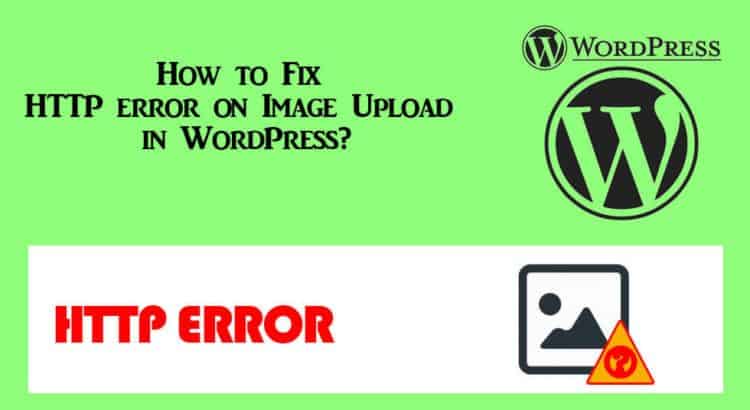
2 thoughts on “How to Fix HTTP error on Image Upload in WordPress?”