WordPress installation is a very simple script offered by your host provider like Fantastico, Simple script, Quick Install, etc. It takes 2-3 minutes to get started with a WordPress blog website. Install WordPress manually takes more time but it is more secure than installing WordPress using Fantastico or Quick Install.
How to set up a WordPress website manually?
Install WordPress Manually is very easy. Below the WordPress installation tutorial gives step by step and figure out each section with the help of images.
Some requirement to Install WordPress Manually
Below is the list of things that you would be required before the installation of WordPress.
1) Latest WordPress software: Download the latest version of WordPress software from the WordPress official website.
2) FTP Detail: Need FTP detail from your hosting for transferring files.
3) cPanel access detail: Need cPanel detail to create Database. (I am using www.Hostgator.in as an example)
Create Database and User Name
Please follow the non-technical user step-by-step guide and screenshot to create a Database and a username and password for your new WordPress website. Only one setting will be remaining, which we will need to change in wp-config.php file later in WordPress manually installation tutorial.
Login to your hosting cPanel and click on MySQL database wizard under the database section, and create a new database.
Go to the next step and give a username and password to your newly created database. you can use the password generator to create a strong and critical password.
In the next screen, you will assign privileges for a newly created account. It gives the admin the right to make any changes to WordPress. Click the “All Privileges” check box. The new database is ready for WordPress to use it.
Important Note: Make sure you copied down mentioned above including the database name, username, and password in a separate text file. It is most important to install WordPress manually on a server or localhost.
You can extract the WordPress.zip file directly and edit the wp-config file, as shown below screenshot and upload the complete WordPress folder to your domain (Public_html), or you can use the cPanel file manager to extract and edit the detail of the wp-config file. We must here is changing the wp-config content and upload it to a folder under Public_html.
Go to your domain URL: http://website.com/wp-admin/install.php (replace website.com with your actual website name). Select the language of WordPress installation and click, “Continue”. The next screen tells you to insert your database name, username, password, “Database Host” as localhost, and leave the “Table Prefix” untouched as well. Click to submit after filling all fields. On the next screen, click the “Run the Install” button to continue the installation.
Now WordPress is installed on your host, check your email to your WP Admin detail for login admin dashboard.
Install WordPress Manually on localhost video tutorial
Listed here are just a few more articles, which will able to enable you to make an attractive and eye-catching website.
- Add your WordPress Site to Google Webmaster Tools
- Should you install a plugin that was not tested with your WordPress version?
- How to Increase Your Blog Traffic?
- Check Your Site is Indexed by Search Engines
- How to connect your domain name with web hosting in Godaddy?
- How to Fix ERR_TOO_MANY_REDIRECTS Issue in WordPress?
- How to Uninstall and Delete a WordPress Theme?
I hope this article helps to install WordPress manually. If in case you have any further questions, be happy to ask me within the feedback part below.
If you liked our articles, please subscribe to our YouTube Channel for WordPress Video Tutorials. You can also find us on social media platforms like Twitter and Facebook.


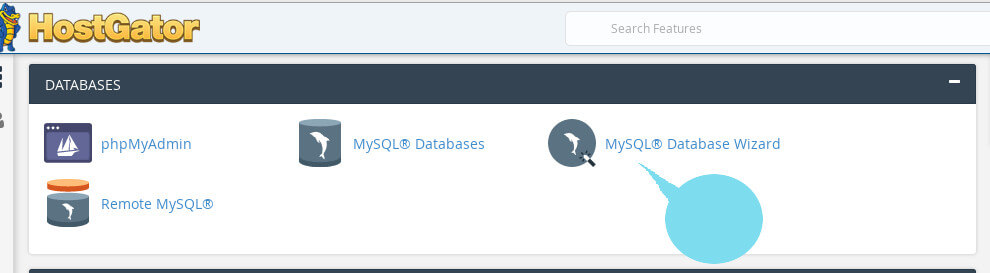
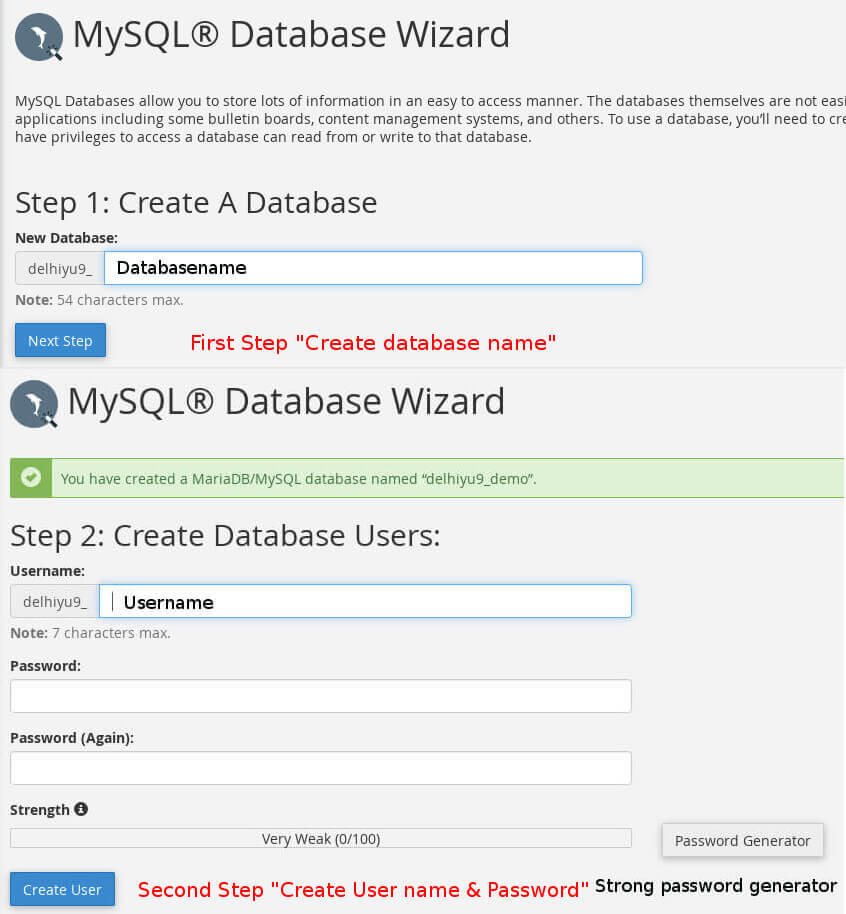
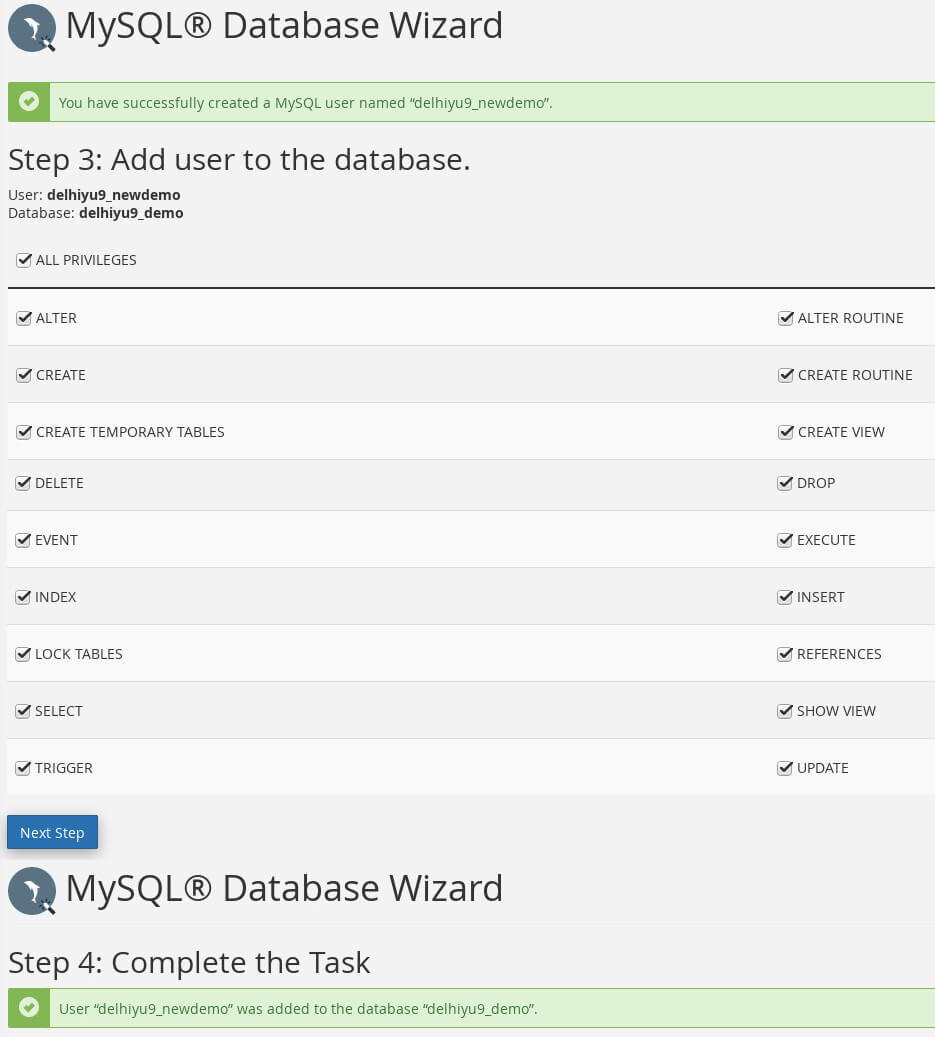
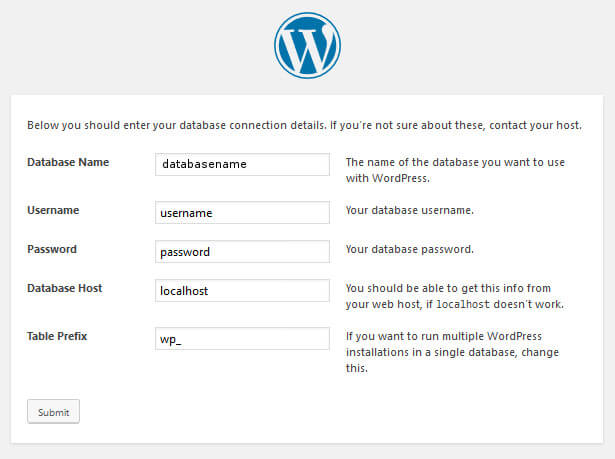
4 thoughts on “How to install WordPress manually?”