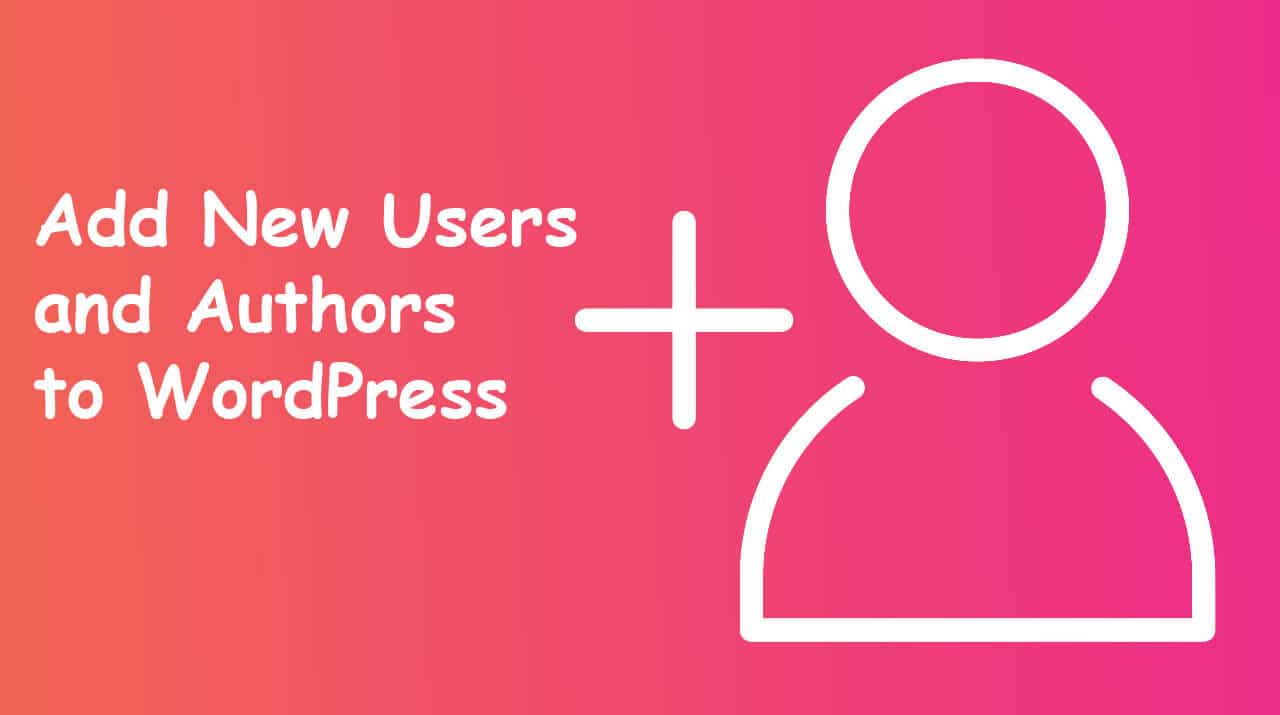Do you know to add new users and authors to your WordPress blog after publishing the articles is very easy?
WordPress has come with a user management system. It can help to add users with different roles and permission levels.
In this article, we will describe to you how to add new users and authors to your WordPress website.
Add New Users and Authors to your WordPress Website
There are many ways to add new users to your WordPress website. You can add users manually; enable the option to users register them for free, or install paid membership plugin on your site where users pay to register.
Manually add a New User or Author to Your Website
If you want to add a number of people to your website, then this is very simple to do with WordPress’s built-in user management system.
This method is perfect for:
- Small businesses have different employees managing their websites.
- Nonprintable organizations that have volunteers updating their website.
- Blogs with multiple authors, such as food or treatment or health blog that you are writing with some friends.
- Online stores that have many people managing stock, inventory, shipping items, etc.
You just need to go to the Users » Add New section in your WordPress dashboard area. Next, you simply need to fill out the form to create a new user.
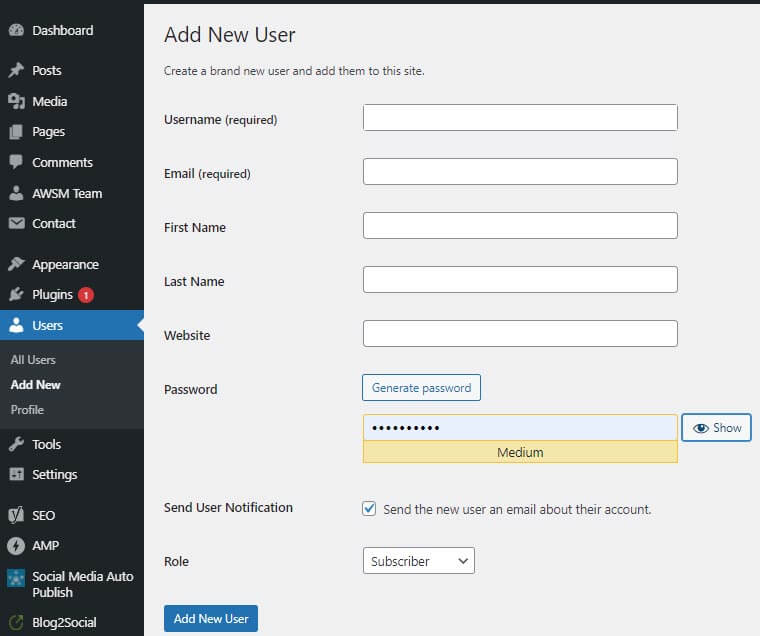
On the form, you first need to type a username. The user can use the username or their email address to log in.
Note: The WordPress username can’t be easily changed after, but all the other information can.
Next, type the user’s email address. Double-check that you are using the accurate email address. Users will need this in order to reset their passwords and get email notifications.
After that, you can type the first name, last name, and website URL. All these are optional fields, you can also leave them blank. Users can edit their own profiles to finish these fields later.
In the next step, you will need to fill in a password. We recommend using ‘Generate password’ for this purpose. By using ‘Generate password’ button to automatically create a strong password.
Underneath the password field, you will notice a checkbox to send the user an email. If you check this, the user will get an email letting them know how to login. This will also have a support link, so they can easily set a different password if they want.
The final option on the page is to select a WordPress user role from the dropdown list.
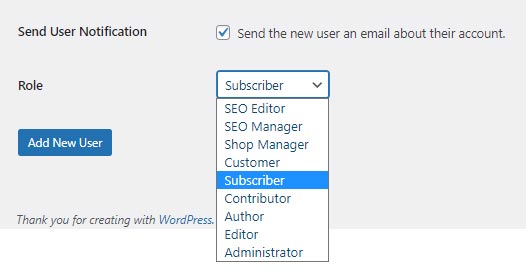
Each user role comes with a various set of capabilities. Subscriber is the minimum powerful role, and Administrator is the maximum powerful role. You need to select a role depending on what tasks a user will be performing on your website.
You may already realize what role you want to give your user. If so, choose one of the roles, and then click the ‘Add New User’ button at the bottom.
Managing Users in WordPress
As an administrator, you can easily add and remove users from your WordPress site at any time. After you have added a user from your site, you can edit their profile field at any time and change any information including passwords.
Just click on the Users tab in your WordPress admin dashboard to go to the user page. Administrators (you) can edit or delete a user at any time.
Enable Your WordPress Site for Anyone to Register for Free
What if you want to allow users to register on your site for free?
It would be heavy work to add each user manually. Instead, you can allow them to create their own account.
First, you must go to Settings » General in your WordPress admin dashboard and check the ‘Anyone can register’ box.
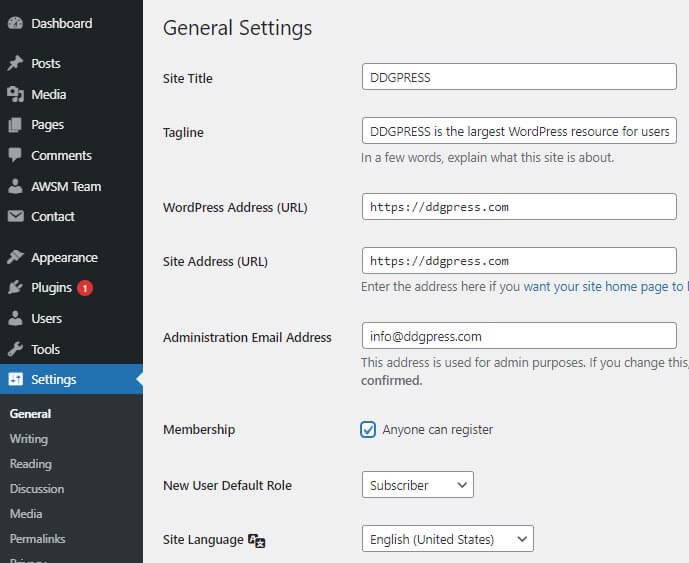
By default, new users will be set the Subscriber role. Change the option to any role you want using the dropdown.
Warning: We recommend only let out users register as Subscribers or Contributors. If you permit users to register as Authors, they could publish a post without approval. Don’t use Administrator as the default setting.
Never forget to click the ‘Save Changes’ button at the bottom of the page to save your changes.
I hope this article helps to add New Users and Authors to your WordPress Website. If in case you have any further questions, be happy to ask me within the feedback part below.
If you liked our articles, please subscribe to our YouTube Channel for WordPress Video Tutorials. You can also find us on social media platforms like Twitter and Facebook.