Google webmaster tools help to increase your website search traffic on the internet. We will write this article to you on how to add your WordPress website to Google Webmaster Tools.
Go to the Google search console and sign in with your Google account. After signing in, There is a simple form that is filled out step by step requires field and submit it. See the below screenshot to fill out the form in detail.
Note: You can use the Google web console option if your site already has a Google Analytics tracking code.
How to Add Your WordPress Site to Google Webmaster Tools
In the above picture see there is a field for your website link, add your website URL here and click the “ADD A PROPERTY” button. After the submitted website to google, there is new page appears which is an HTML verification file for download. See the below picture for the hint:
When you have download the file and upload it on your website file path (Hint: upload it under public_html dir.) according to the above instruction, open the file and confirm it. At the end click the verify button. Now you have successfully added Google tracking code to your website.
There is another way to add the code to your website which is in the form of the meta tag. Add meta tag in your header.php file before closing </head> tag. A lot of plugins are available in the market to add this code to your website. Some plugins are:
a) Easy Google Webmaster Tools,
b) Verify Google Webmaster Tools and
c) google webmaster tools
etc.
Add a Sitemap
Google is a source of free traffic for your blog site that you should try to submit the website to search engines. Register website with Google analytics account and submit your sitemap on Google console account.
A sitemap is an XML file that lists every single post, page, image, and taxonomy is present on your site that you want the search engine to index. To create your sitemap, I recommended plugins help to generate an XML sitemap for your website.
1. Google XML Sitemaps
2. SEO by Yoast
With the help of the above-given picture, you can submit the Sitemap to Google. You may also want to read our complete guide on how to Add WordPress Website to Yandex Webmaster Tools.
I hope this article helped you to add your WordPress site to Google WebMaster tools. You can also list the most important articles on how do I get my WordPress site listed on Google, how to Add Keywords and Meta Descriptions in WordPress Site, WordPress SEO Tips to Boost your Website Ranking.
If you liked our articles, please subscribe to our YouTube Channel for WordPress Video Tutorials. You can also find us on social media platforms like Twitter and Facebook.

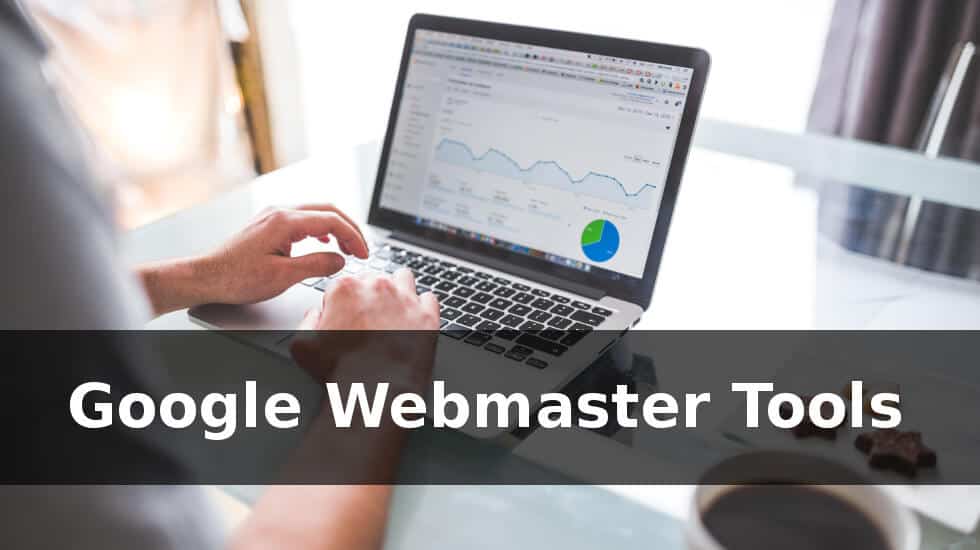
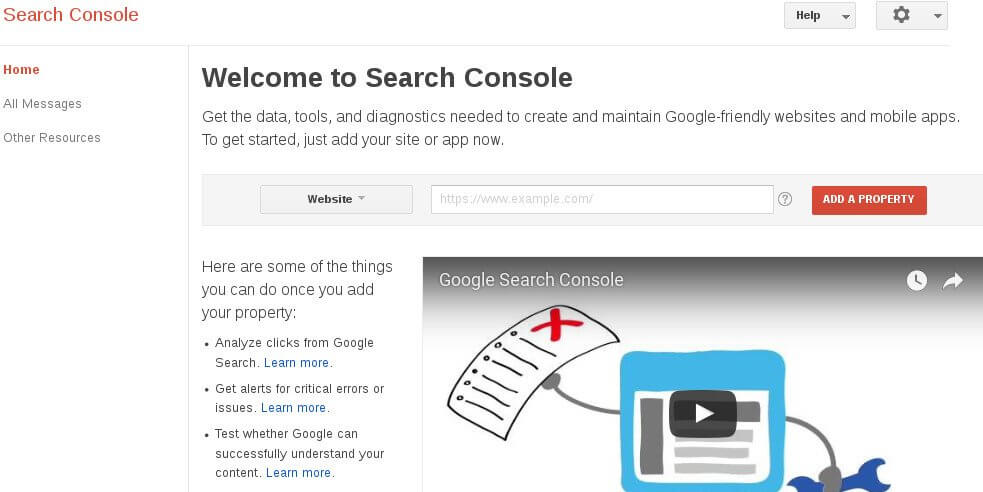
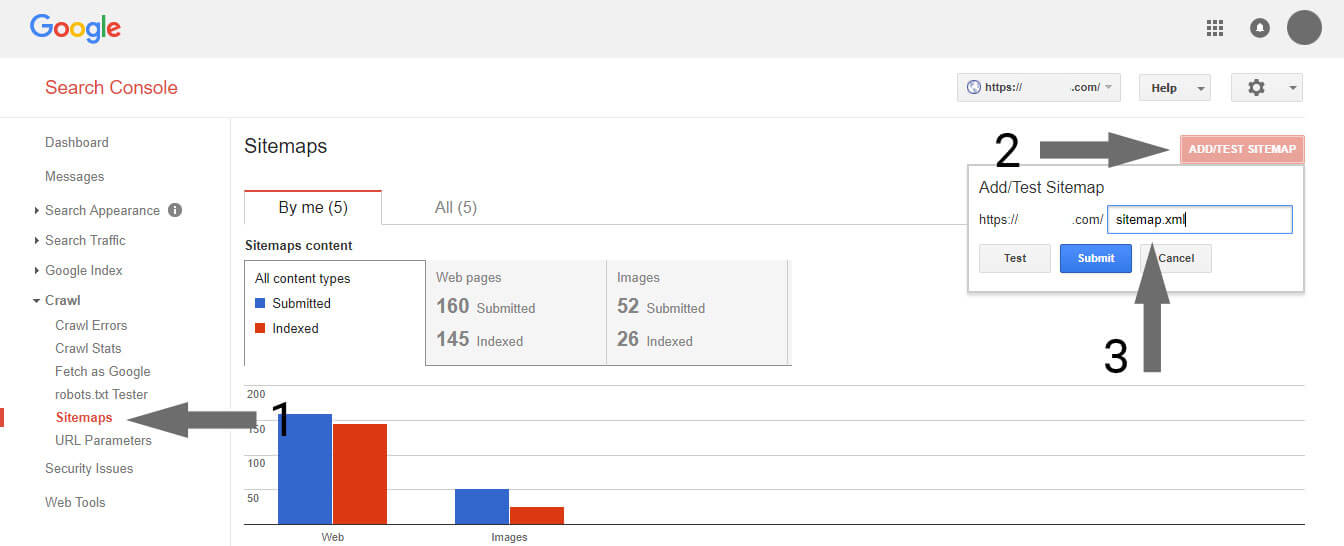
828142 890600It is difficult to get knowledgeable men and women with this subject, but the truth is could be seen as do you know what you are referring to! Thanks 886241
I love what you guys are usually up too. This kind of clever work and
reporting! Keep up the superb works guys I’ve included you guys to blogroll.
Thanks for writing such a good article on Google Webmaster tool to add sitemap. I am looking to try these techniques for my website birchi.in . Your tips are helpful for the person to make good blog marketing for their websites or blog. This content is so valuable and surely unique that people are happy and really helpful for them. there is no any other ways to get customers than Google indexing and Marketing and no any pressure from your side. Neither in the form of request nor hint or reminder in any ways.
Thanks
Thanks for your nice comment…
I know this if off topic but I’m looking into starting my
own weblog and was wondering what all is needed to get set up?
I’m assuming having a blog like yours would
cost a pretty penny? I’m not very web savvy so I’m not 100% positive.
Any tips or advice would be greatly appreciated.
Thanks
If you write your blog then it is very cheap. Only you will have the cost to buy hosting and domain. But if you take the help of the writer and hire SEO service, then it will be costly.
Thanks your comment