WordPress is known the most popular and best blogging platform and content management system. New users are the often surprised when we tell them that WordPress is very easy to installing on hosting. Most WordPress web hosting companies allow you to install WordPress within a few clicks. Under most circumstances, installing WordPress is a simple process that takes 4 to 5 minutes to complete. Under most circumstances, installing WordPress is a simple process that takes 4 to 5 minutes to complete. In this WordPress Installation Tutorial, we will provide a complete WordPress installation tutorial for freshers. You can also see our tutorial how to install WordPress manually. Finally for our fresher developer and designers, we will describe you how to install WordPress on a local computer (Windows, Mac, and Linux).
What Things You Need Before Installing WordPress?
Before installing WordPress, first you will need a domain name and a web hosting. Choose suitable domain name and WordPress supporting hosting provider company.
Video Tutorial
If you are not satisfy with the video or need more instructions, then continue reading.
How to Install WordPress by using software?
There are lot of software available for installing WordPress such as Quick install, Softaculous, Installatron Applications Installer etc. Currently we are using Godaddy hosting. Installatron Applications Installer is available for install web applications. This allows you to install most web applications like WordPress with just few clicks.
Simply login to your cPanel account and look for Installatron Applications Installer. You will find them under the Software section.
Step by Step Guide to use Installatron Applications Installer
Clicking on a link or icon will launch the installatron application installer auto-installer for WordPress. Click on applications browser.
First of all you will see an overview of WordPress then click on WordPress icon.
Installer will ask you where you want to install WordPress. You need to select
http://
Or
http://www
as protocol.
If you have purchase SSL and HTTPS, then you need to select
https://
Or
https://www
as protocol.
After this, you have to choose the domain name where you want to install WordPress.
Scroll down a bit, and you’ll see the site settings section.
Under the setting section, first of all you need to provide the title and description for your WordPress website. You can easily change them from your WordPress admin dashboard after installation. After this, you have to choose an administrator username, password and email address. Most installer will automatically fill in the username and password fields for you. However, we strongly request you to use a strong password.
Please enter the correct email address in the email field. This is where WordPress will send notifications and also password reset link if you have forgotten your password.
Now you can click the install button to run the installer.
You can see installation status progress bar. Please do not close the window until the progress bar reaches 100% or else it can affect your WordPress installation.
After the installation ends you will see a successful message. This will show you a link to your website and another link for your WordPress Admin Area.
I hope this WordPress installation tutorial will help you learn how to install WordPress. You can look at our article how to install WordPress manually?

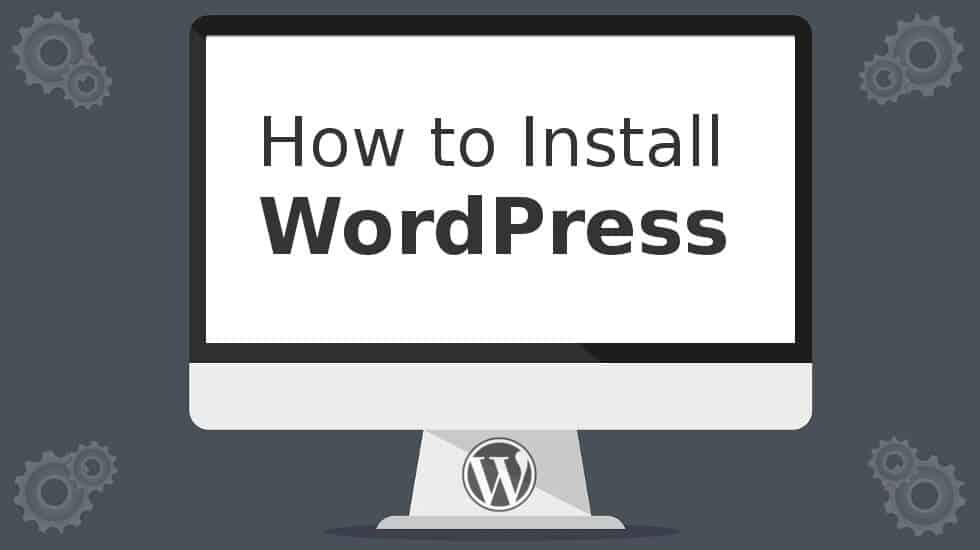
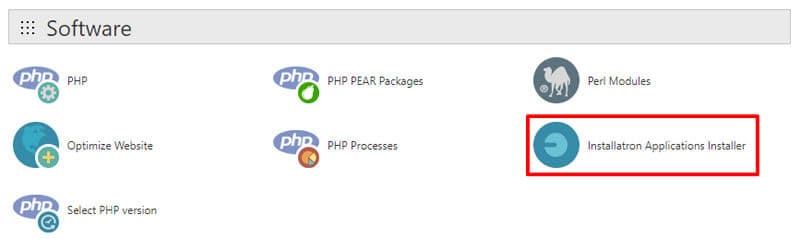


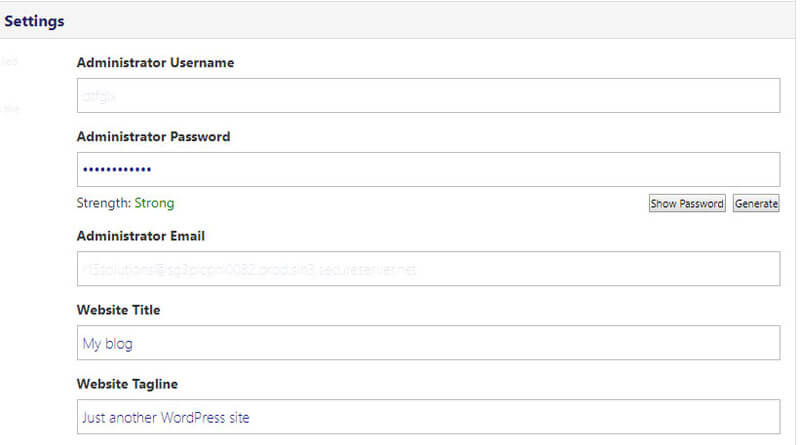
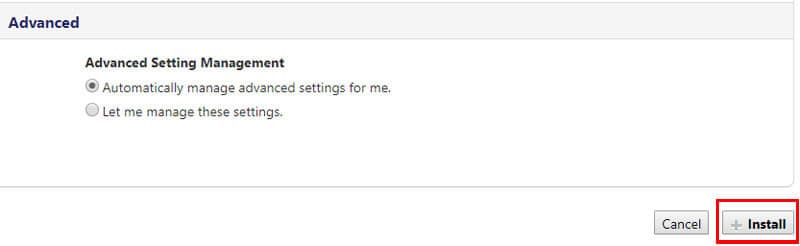
5 thoughts on “How to install WordPress?”