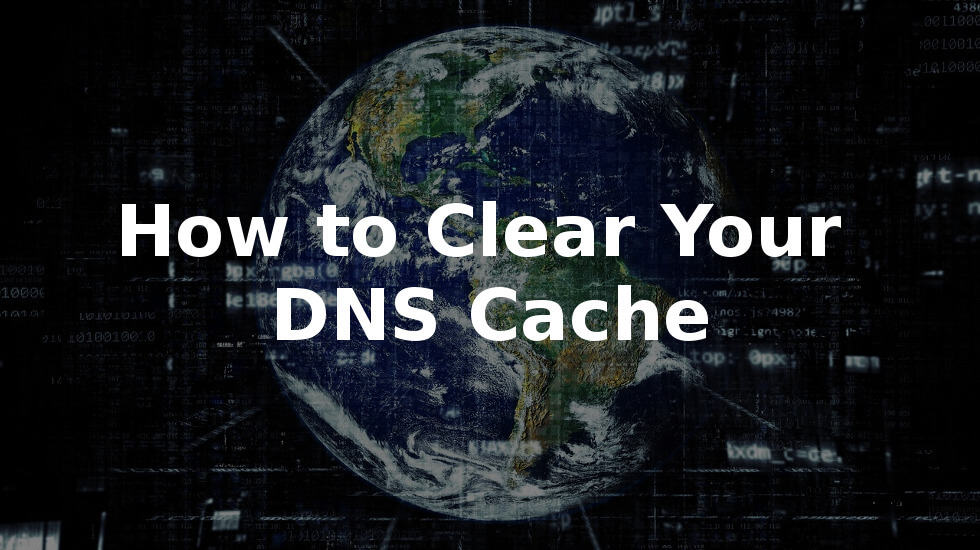Do you want to clear your DNS cache from your browser? It is a technical tip that helps to show the latest version of a website, especially after DNS changes.
DNS information reports your browser where to find a website. Your computer stores this information in its cache to immediately point browsers in the right direction.
In this article, we’ll mention to you how to clear your DNS cache browser. This will help to easily refresh DNS records stored on your device and fix website issues.
We’ll cover the below point in our article:
- What is DNS cache?
- How to clear DNS cache in Windows?
- How to clear DNS cache in Mac?
- How to clear DNS cache in Chrome?
- How to check for DNS updates?
What is DNS Cache?
DNS cache is saved on your computer with their domain name server (DNS) record on each website you visit.
Domain Name Server (DNS) is a technic that tells your computer the IP address link with a domain name.
Saving the DNS record in a local DNS cache helps your browser fast find a website.
When you enter a website link in your browser, it will find for DNS record in the local cache first. If it finds the paths, then it uses the DNS cache to visit the website.
If the record is not in the local DNS cache, the browser will receive it from other DNS servers on the Internet.
DNS records may not updated quickly on your computer, and you will visit the old website or you can see a not found error. It will lastly get updated, why wait when you can clear DNS cache from the browser.
How to Clear DNS Cache in Windows
Suppose you are using a Windows computer, then you have to click on Start button and select CMD (Command Prompt) tool. Enter the below text and press enter button to execute the command.
ipconfig /flushdns
Now visit on your website to fetch the updated DNS records.
How to Clear DNS Cache in macOS
Suppose you are using a Mac Operating System, then you need to open the Terminal app. You can see it in the Launchpad under the ‘Other’ folder.
You can also open it to Applications » Utilities folder.
Here you need to enter the below command.
sudo killall -HUP mDNSResponder
After the execute the command it will ask to enter macOS account password. Now macOS will flush the DNS cache and you will see will get the latest DNS information.
How to Clear DNS Cache in Chrome
Google Chrome browser also holds a DNS cache, and it is separate from your operating system.
If you are using Google Chrome for opening your website then you will need to clear Chrome’s DNS cache as well.
Enter the below address in your browser’s and press the enter button on your keyboard.
chrome://net-internals/#dns
After that Chrome load internal settings page. You need to click on the ‘Clear host cache’ button from DNS and it will clear its DNS cache.
How to Check for DNS Updates
Connecting WordPress website to a host or transferring one domain registration to a new domain registrar, you’ll need to change your DNS settings and point them to the new host(server).
Once moving the domain settings, it takes time to propagate across the internet.
You can check the DNS changes around the world using online tools like DNS Checker.
I hope this article helped you learn how to clear your DNS cache from a browser & devices. You can also read our article on Make Money With Amazon affiliate marketing and How to install WordPress?
If you liked our articles, please subscribe to our YouTube Channel for WordPress Video Tutorials. You can also find us on social media platform like Twitter and Facebook.