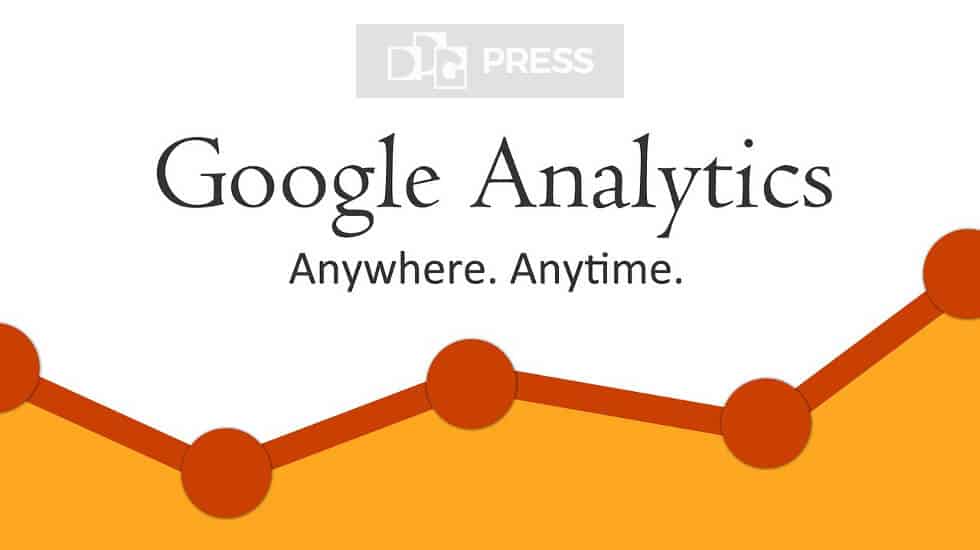Are you like to install Google Analytics in WordPress site? Knowing how your audience communicates with your website is important for your success.
The best way to know about your audience is your traffic statistics, and this is what Google Analytics offers for free.
In this article, we’re sharing to answer several questions about Google Analytics, including:
1. What is Google Analytics?
2. Why Do You Need Google Analytics?
3. How to Create Google Analytics Account?
4. How to Add Google Analytics to WordPress Site?
5. How to Install Google Analytics by a WordPress Plugin?
What is Google Analytics
Google Analytics is a web analytics platform that helps you understand and analyze your website traffic. It is present on more than 50 million websites worldwide.
The way this works is that you add a JavaScript code on your page, which allows Google to track the activities of visitors to your site. It will then collect these activities and show them as statistics in your Google Analytics account.
Why Do You Need Google Analytics?
This data is very useful, and it can help in many ways. When obtaining a custom design, you can use user data to make sure your site is suited to your audience.
You can easily track where users are going to your website, how long they stay on your website, and what a bounce rate on your website.
You also get information about whether your visitors get your site in search engines, by social media links, other websites, or they directly enter your site address.
Use the information to optimize your website. You can improving technical look, adding a language, optimize traffic sources, improve your content also find out your worst performing pages and take steps to improve them.
How to Create Google Analytics Account?
If you have a Google or Gmail account, you can use it to sign-in. Otherwise, you can go to create a Google Account for yourself.
See the screen after create account, click on the Sign Up button.
The next screen, when there is an option between the mobile app and the website, be sure to select the website. After that, you need to enter your details.
Once you have done all the fields, click Get Tracking ID button to continue. You need to agree Google Analytics terms and conditions in the next step. After that, you will see the next screen show the tracking code and tracking ID.
How to Add Google Analytics to WordPress Site?
Next step, we need to add the tracking code to your WordPress site. Mostly tracking code insert between ,after the opening
tag and before the closing tag.How to Install Google Analytics by a WordPress Plugin?
First you need to install plugin Google Analytics Dashboard Plugin for WordPress by MonsterInsights. When the plugin MonsterInsights is active, you will find a new menu item in the dashboard of your WordPress site, called Insights. Click this to go to the settings menu. Where you click on Authenticate with your Google account button. It will redirect you to the Google Analytics page.
Login to your Google Analytics account then Google Analytics will ask you to allow WordPress plugin to access your data. It is necessary to work, click to allow it. After that, you need to select the profile you want to track. Make your selection first and complete the authentication when you have done this.
Done! You will be redirected back to your site.
I hope article helped to ‘Install Google Analytics in WordPress site’. You can also read our article on Add your WordPress Site to Google Webmaster Tools.
If you liked our articles, please subscribe to our YouTube Channel for WordPress Video Tutorials. You can also find us on social media platform like Twitter and Facebook.